How to add chrome extensions on Android
Google Chrome is the most popular web browser. The browser is used by most web developers, digital marketers in the world. Because it has some awesome features inside. And the big thing is the extensions are very powerful. But there is a problem: we can't use these extensions without a computer.
Don't worry! In this article, I am going to show you how you can add Chrome Extensions on your Android browser without rooting your device!
Here are two web browsers. Through which you can install chrome extensions on your smartphone.
Kiwi Browser
Kiwi Browser is a fast web browsing application for Android. This browser supports chrome extensions. Here are some steps to add chrome extensions on Android using kiwi browser without rooting your smartphone!
Follow the steps below to add chrome extensions on your Android smartphone.
Step 1: First of all, we need to install kiwi browser. Open Google Play Store and install KiWi Browser on your phone.
Step 2: Launch the browser. Click on the three dots at the top-right corner of kiwi browser and select Extensions.
Step 3: Switch on the toggle button at the upper right corner to enable Developer Mode.
Step 4: Type https://chrome.google.com/webstore/category/extensions/ in the URL bar to access the Chrome Web Store.
Step 5: Once you've found the extension, click on the Add to Chrome button. It will show you a pop-up. Click OK to install the extension in the Kiwi browser.
Yandex Browser
Yandex Browser is also a web browsing application like Kiwi Browser and it allows us to install chrome extensions on mobile. If you want to install chrome extensions using the Yandex browser on your Android mobile, you have to follow some steps given below.
Step 1: Download the updated version of Yandex Browser from the Google Play Store.
Step 2: Then, tap on the search bar of the yandex browser and type https://chrome.google.com/webstore/category/extensions to access the chrome web store.
Step 3: Once you've found the extension, click on the Add to Chrome button. It will show you a pop-up. Click OK to install the extension in the yandex browser.
Step 4: Click on the three dots at the bottom-right corner of the yandex browser and select Settings.
Step 5: Then click on "Extension Catalog" from Settings.
Now you will see a list of all the extensions like below!







%20Rahi.jpg)

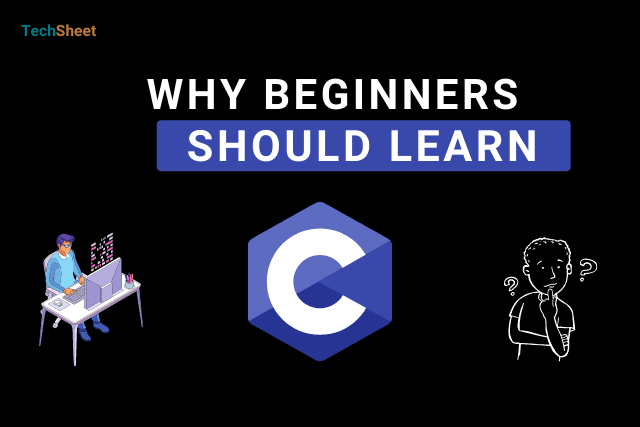



Helpful post
Thank you very much!